Sending Messages
1. Click Messages in the Navigation Pane if not already selected.
2. Click New to open a New Message window. The Sender Profile section automatically populates with your name and the name of your company.
3. Enter the Subject and any applicable Notes. Press the [Tab] key to move from one field to the next.
4. Enter the recipient’s Name and Fax #. When entering the FAX #, include the area code. No need exists for spaces, dashes, or parenthesis. These fields are bolded to show they are required.
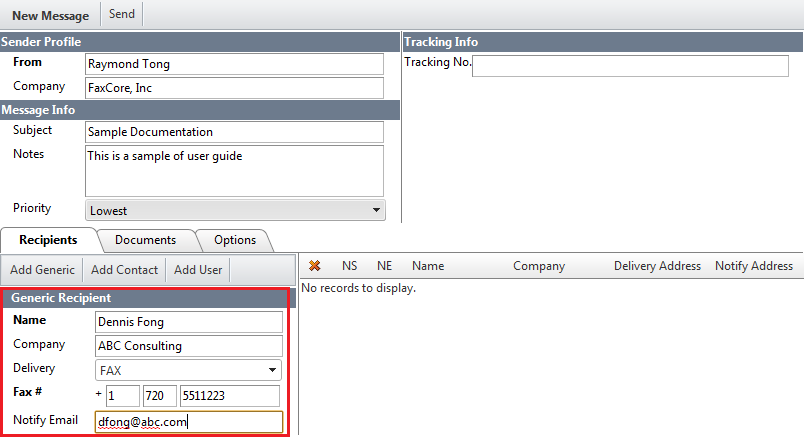
5. Click Add Generic. The recipient's name shows in the Recipients section. The recipient's name shows in the Recipients section:

6. Click the Documents tab.
7. Click Select to locate the document(s) to attach. The Attach Documents dialog box shows. Select a document you want to fax.
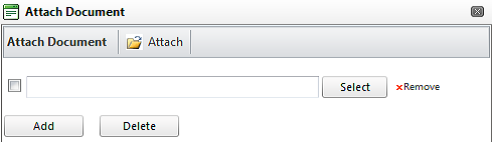
8. Click Attach once all attachments have been selected.
9. Click the Options tab. Select those settings that apply to each fax or use the defaults defined. Notification Options, the ability to set a priority, and add a billing code become available. You may request notification on successful transmission of the fax or upon its failure to transmit; you may select both options, if you prefer.
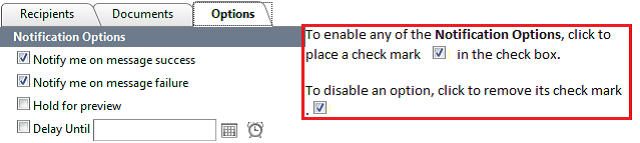
10. Click Send once all recipients have been listed and the appropriate options are set.